
Looks familiar to book lovers?
This new feature sounds familiar to the traditional bookmark you usually place in the book to mark the exact place that you want to find again. Similarly, this feature can be used to bookmark the important orders which are added to the tab “Bookmarked Orders” so you could find the important orders you bookmarked.
Here’s the step-by-step guide video on the
“Bookmark the Order” feature:
How to add the bookmark in the order?
- Go to the Woocer app.
- Select the order directly from Latest Purchases, or alternatively, from the Order tab.
- Tap the More icon which is at the top right corner, and it will pop up with three new options.
- Tap the Bookmark to add the bookmark to the order.

How to find the bookmarked orders?
- Go to the Order tab.
- Tap the Bookmark icon to switch to the tab Bookmarked Order.

- Here, the bookmarked orders just magically appeared. 🙂

How to delete the bookmarked order?
- Swipe the bookmarked order towards the left.
- Tap Delete, then the bookmarked order is gone.
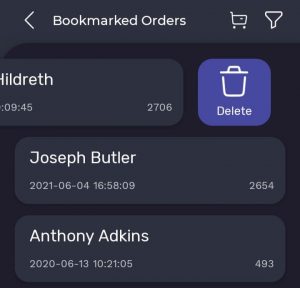
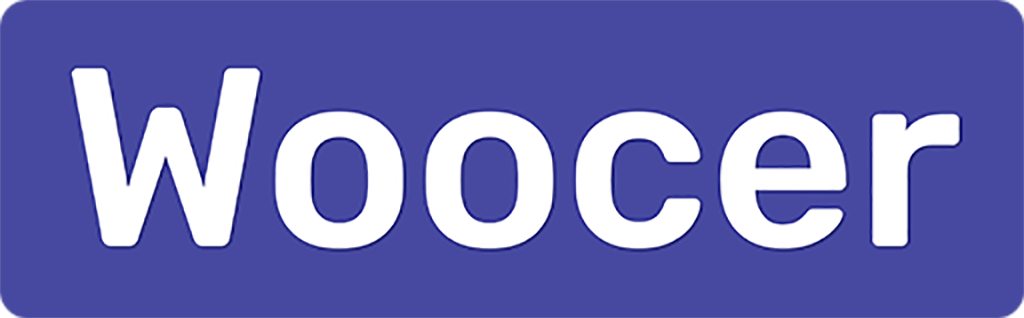




Muhammad Afzaal
January 26, 2022Hi. Thanks for sharing this informative blog with us. great stuff. I like your content of list you included. please keep sharing such innovative ideas with us.